Texture Painting External Projections
In Blender, there's this pretty nifty feature that I quite literally learned about 10 minutes ago before writing this.
In Texture Paint mode, under the Tools tab, at the bottom under Options, there's an "External" tab with a few options. This right here will take a snapshot of your current view in your 3D Viewport and open it in your selected image editing software.
"How do I tell Blender which Image Editor to open?"
If you do not have an external image editor selected in Blender, go to your Preferences>File Paths>Applications and select the .exe of your preferred image editor.
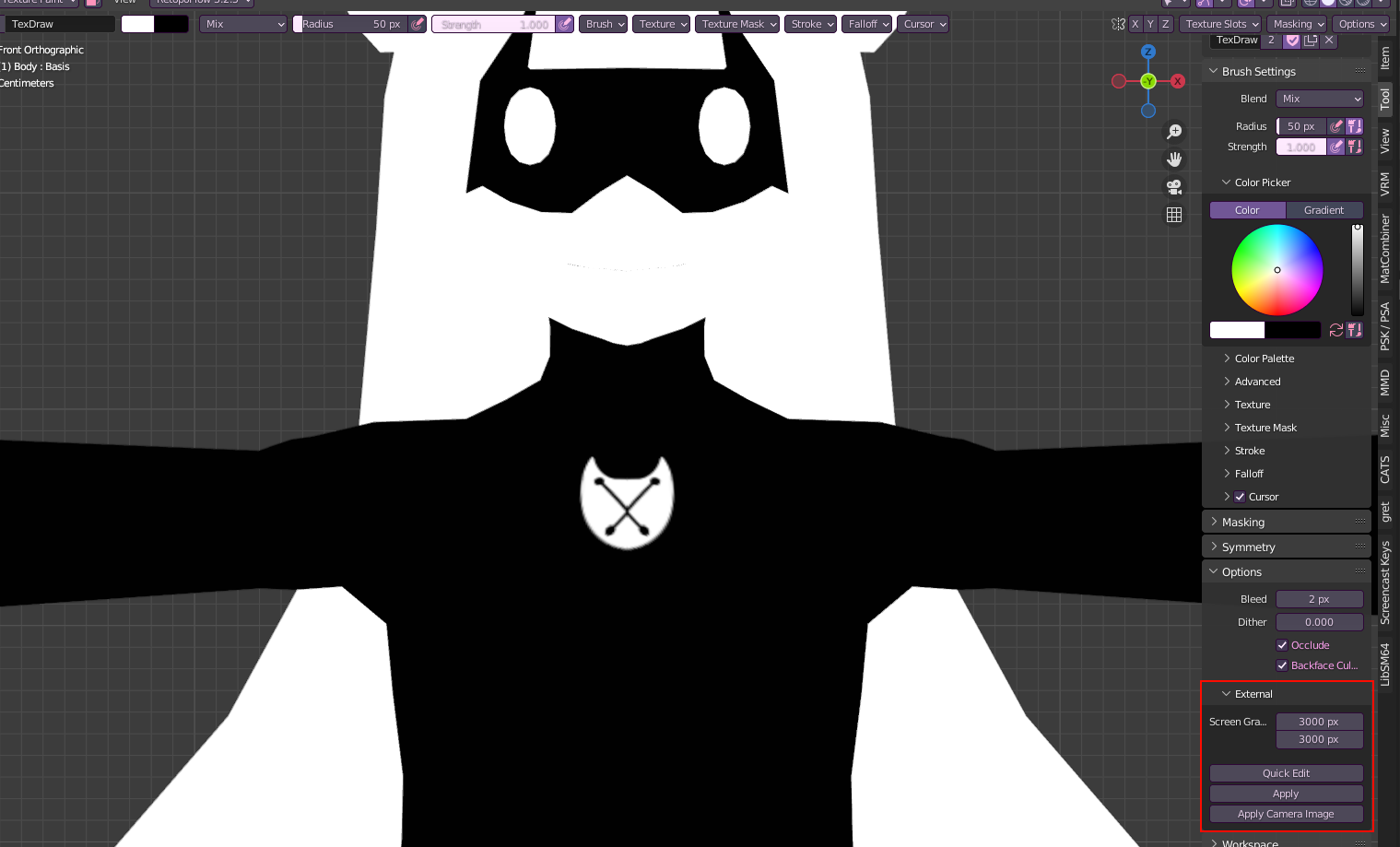
I'm using Clip Studio Paint for this, however any image editor should work.
From here you can draw on top of the image project however you like, once you're done, save the image.
Overwrite the existing image or it won't work!
Once done, you hit "Apply" in Blender and the projection will be applied to your model!
Although be warned the lower res your texture is the worse quality it'll come out. I reccommend segmenting the part you're working on like so to minimalize potential issues.

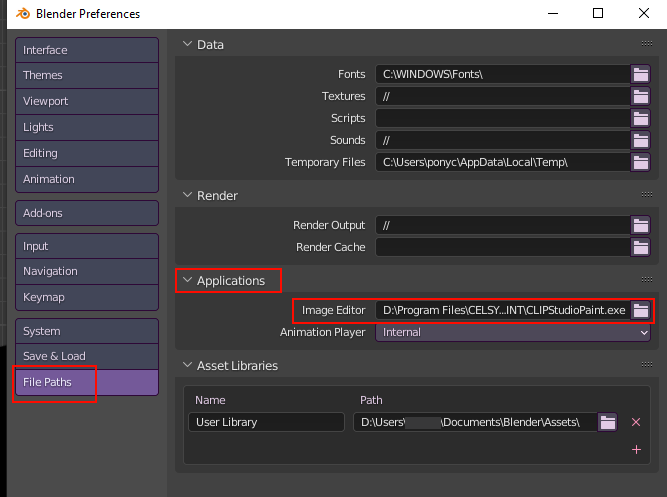
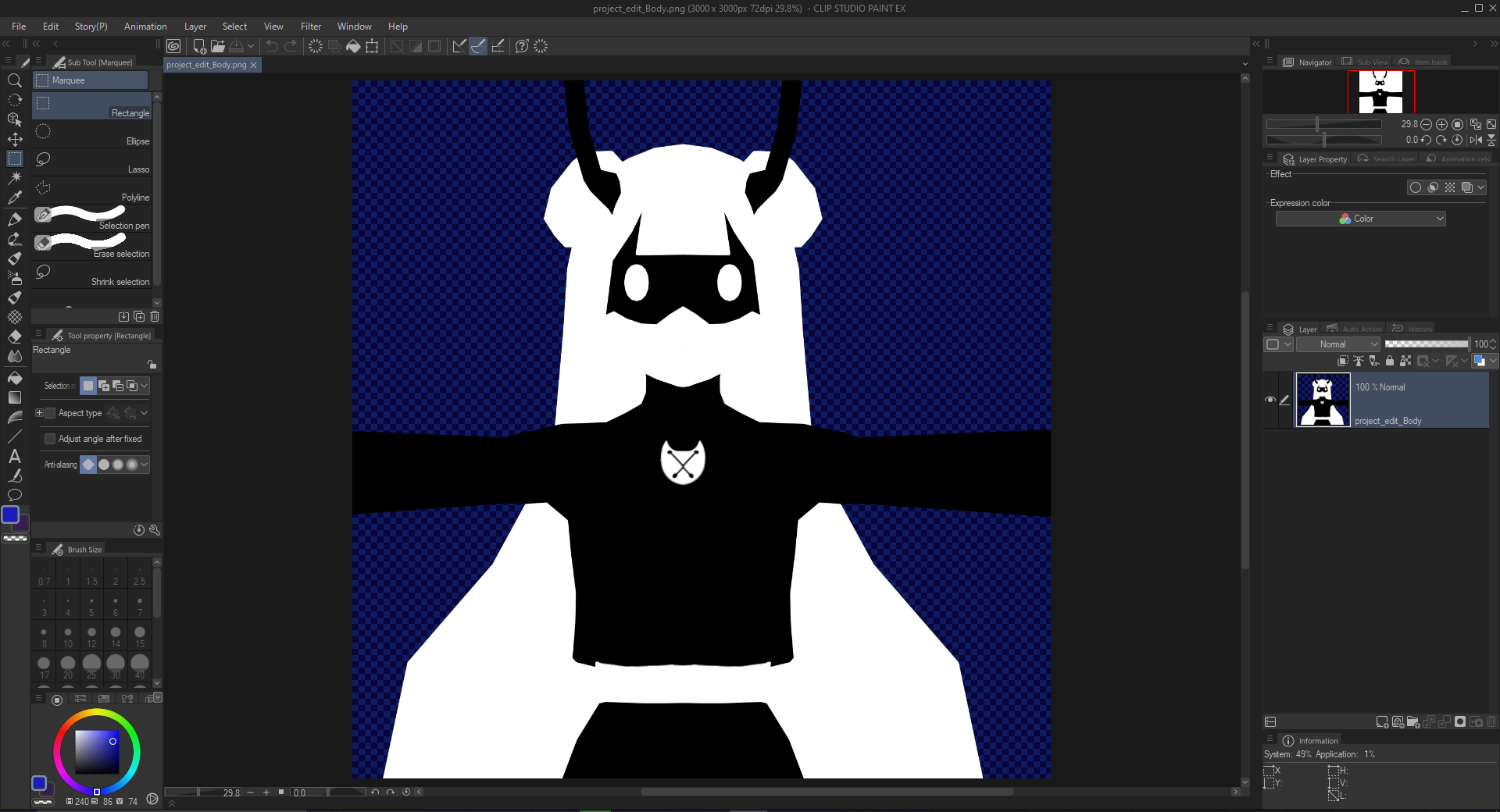
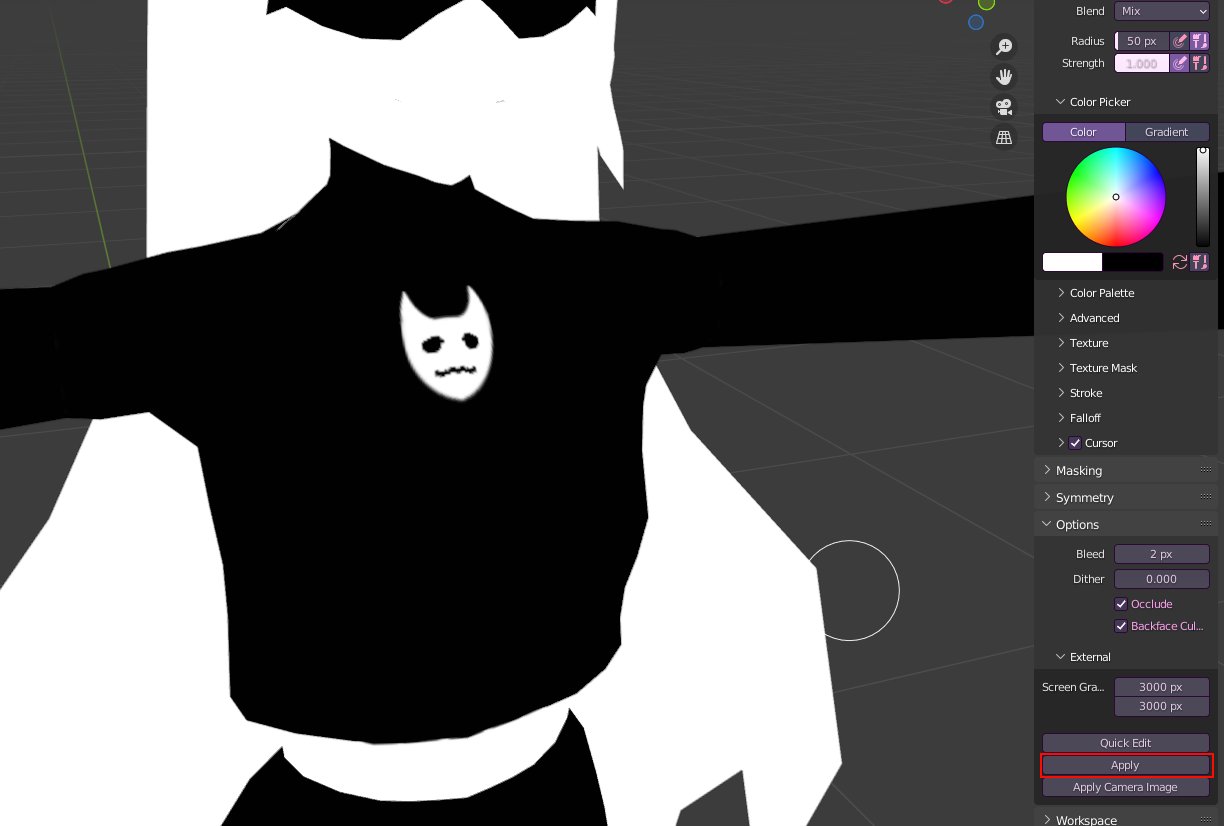

No Comments