Tips and tricks
Supersampled Probes
When baking a probe at a low resolution, the result can look a bit low-res. This is because the probe is rendered at that low resolution before it's saved. If you bake the probe at a higher resolution, and then set the Max Size lower on the texture, Unity will render the probe at the higher resolution first, and then squish it down - performing really high-quality anti-aliasing in the process.
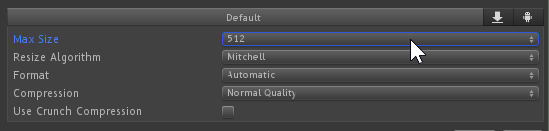
Specular Highlights From Point Lights with SpecularProbes
When you bake lighting for a scene from point/spot lights, you'll often find that the result doesn't have the same specular highlights that it did with real-time lighting.
This is because point lights don't have a physical presence in the environment rendered by reflection probes, and if there's no bright object where your point lights are, there'll be no shiny highlight to match it.
You can use this Unity tool to automatically add a glowing ball to each of your point lights, which will create a shiny highlight in your reflection probes.
Note that there are other ways of getting specular highlights from baked light using special shaders. If you're using Bakery's "lightmap specular" mode, you don't need to use this.
Lighting Changing Over Time
Unlike baked lighting, reflection probes are tied to their components. If you disable a reflection probe, it'll stop affecting objects around it. Conversely, if you enable a reflection probe, it'll start affecting things around it.
So, if the lighting in your scene changes, you can enable and disable reflection probes containing different lighting. This allows you to keep the reflections correct between different lighting conditions.
The main catch is storing all those reflection probes. At 512x512, each one is 2MB. This can add up pretty quickly. An alternative is to set the probes to Realtime mode.
In Realtime mode, Unity will render the probe in-game, instead of saving it to a texture. Using a Realtime probe might be the best choice for your scene if major elements of the scene can change - like lighting shifting over time, or objects in the map changing appearance.



No Comments